Chocolately – Install Software By Typing Two Words - [Windows]
Install Windows software by typing two words, skipping the usual routine of
clicking “Next” five times and desperately trying to avoid useless/harmful
toolbars. Chocolately makes Windows a little more like Linux, and in this case
that’s a very good thing.Linux users know and love their package managers, because they make installing software simple. Instead of opening your browsers, searching for a download, downloading a file, scanning that file for viruses, running the file and following unnecessary on-screen directions before pressing “Next”, Linux users only need to type a couple of words to quickly install software from a trusted source. Everything happens automatically.
Chocolately brings that convenience to Windows, and it’s long overdue. Do you want to install VLC? Then just open the command line and type “cinst vlc“. Want to install Chrome? Type “cinst googlechrome“. It’s just that easy.
Using Chocolately
o get started, head to Chocolately.
You’ll find a single line of code you can copy and paste into your command prompt.
Watch Chocolately install --you might learn something. Don’t panic if you don’t – Chocolately is simply downloading the necessary files and putting them into place. You might be asked to click “Allow“, but beyond that the process is seamless.
It’s hard to believe, but you’re not ready to use Chocolately. Installing software is simple – just type “cinstl” followed by the name of the program you want to install. For example, if you want to install Filezilla you need only type “cinst filezilla“:


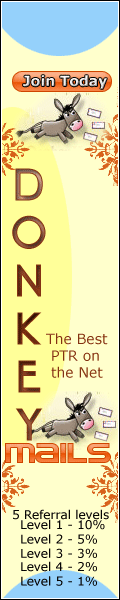
No comments:
Post a Comment
Thanks to visit us we will always to improve ourself