How To Change IP Address In
A Single Minute
Some time we
need to change IP address or some time want to do so here We are showing you
how to change IP address in less then a minute. In starting it will take 2 to 3 minutes but with some
practice you can do this within a few minute. see carefully
Follow step by step
- Click on “Start” in the bottom left corner of the screen.
- Click on “RUN“
- Type in “command” and click OK
- Type “ipconfig /release” just like that, and press “enter“
- Type “exit” and
- Right-click on “Network Places” or “My Network Places” which is on your desktop.
- Click on “properties“
Now you should be on a screen
with something titled “Local Area
Connection”, or something similar to that, and, if you have a network
hooked up, all of your other networks.
- Right click on “Local Area Connection” and click “properties“
- Double-click on the “Internet Protocol (TCP/IP)” from the list under the “General” tab
- Click on “Use the following IP address” under the “General” tab
- Create an IP address (It doesn’t matter what it is)
- Press “Tab” and it should automatically fill in the “Subnet Mask” section with default numbers.
- Press the “Ok” button here
- Hit the “Ok” button again
Now you should be back to the
“Local Area Connection” screen.
- Right-click back on “Local Area Connection” and go to properties again.
- Go back to the “TCP/IP” settings
- This time, select “Obtain an IP address automatically“
- Click on “Ok“
- Hit “Ok” again.
- Now you have a New IP address.


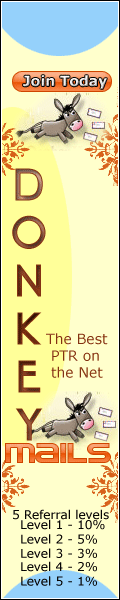
No comments:
Post a Comment
Thanks to visit us we will always to improve ourself